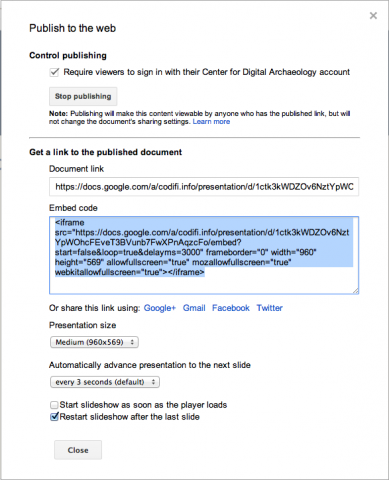Google Presentation Embed Instructions [FAQ]
This Lesson Provides an example of an embedded presentation using publish features in Google Drive
Place your presentation in your google drive.
Create a presentation or upload a presentation into your google drive.
Publish to Web. When you are happy with your presentation, click "File," then "Publish to the web."
Get your embed code! There are a number of presentation options including how often you would like the slides to change and whether you would like the slideshow to restart after the final slide. Once you decide, you will get an embed code. Use the iFrame code in small size.
Place the embed code in your Description Create a Digital Heritage item in SHN. You may chose a preview image to represent your media. Your actual presentation should be in the description field, which located under the "Mukurtu Core" tab. To embed your presentation into your DH item, change the text format to "Plain text." Paste the embed code into the text box, then select "Full HTML." For the most current information on Mukurtu CMS, visit http://mukurtu.org/ and visit http://support.mukurtu.org/ for Mukurtu CMS software support.